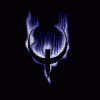For some reason, it seems that the OTAs are not wanting to download for everyone. When this happens, you will need to install the OTAs as zip files from an SD Card. This is every step I used to bring my phone up to date with root access. All this information I gained by reading the forums here and elsewhere.
As with any other rooting/flashing guide, I, nor anyone else, is responsible for what happens to your phone. You are choosing to follow these steps on your own and performing them on your device. Even though these steps worked perfectly for me, I cannot guarantee they will work for anyone else.
**NOTE** - If you have already upgraded your firmware to build 9.16.6, mattlgroff's Droid RAZR HD Utility will not work for you. You cannot downgrade back to build 0.6.25 or 0.7.2, either of which are needed for root access. If you have that newest build (9.16.6) and want root access, it looks like you will need to wait until someone makes a root method. If you have not yet taken the newest build (9.16.6) this method will still work for you.
Prep Work:
01. Download mattlgroff's Droid RAZR HD Utility v. 1.10 @
02. Download firmware for 0.7.2 update posted by satman80 = Blur_Version.0.6.25.XT926.Verizon.en.US.zip
03. Download firmware for 9.1.41 update posted by satman80 @ = delta-ota-Blur_Version.0.7.2-9.1.41.XT926.Verizon.en.US.zip
04. Download and install USB drivers for the phone @
05. Transfer both firmware files to your device's root directory of the SD Card. It must be an SD Card as the phone will not find it if the file is in the phone's internal memory.
IF YOU ARE NOT ON THE INITIAL STOCK FIRMWARE (0.6.25) or the first minor OTA (0.7.2):
(if you are on firmware 0.6.25, you will not need to follow step 8)
(if you are on firmware 0.7.2, you will not need to follow step 8 or steps 14 - 25)
You need to flash back to ICS 4.0.4 in order to gain root, to do this:
06. Connect your phone to your computer via USB, your phone should have USB debugging enabled
07. Load mattlgroff's Droid RAZR HD Utility
08. Follow the on screen instructions. When given a choice, choose option 1 (Fastboot Restore 0.6.25 (ICS 4.0.4 Official Software)).
09. After this is finished flashing, choose option 2 (Root for ICS 4.0.4 by djrbliss (motofail2go method)) to gain root access.
10. After this is finished, choose option 3 (Install Voodoo's OTA Rootkepper App by supercurio).
11. Once this is installed, open Google Play and ensure that Superuser is up-to-date
12. Open Superuser, scroll left, tap where it say "tap to check for updates" to update binaries
13. Open the Rootkeeper App and grant it SU. Then you will need to hit the Protect Root button. Then hit the Temp Unroot button.
14. Now you need to power down your phone by holding the Power Button and hitting Power Off in the popup menu.
15. Hold Volume Up, Volume Down, and the Power Button down until the phone loads into the Boot Mode Selection Menu.
HERE THE VOLUME DOWN BUTTON SCROLLS WHILE THE VOLUME UP BUTTON IS USED TO MAKE A SELECTION
16. Tap the Volume Down button once to highlight Recovery.
17. Tap Volume Up once to confirm the Recovery selection.
18. When the Android with the Red Triangle shows on the screen, push down the Volume Up and the Volume Down buttons at the same time.
IN THE RECOVERY, VOLUME BUTTONS SCROLL UP AND DOWN WHILE THE POWER BUTTON IS USED TO MAKE A SELECTION
19. Tap Volume Down once and tap the Power Button once to highlight then select "apply update from external storage"
20. Scroll to the first firmware update (0.7.2) and tap the Power Button to select it
21. (**This step may not be necessary, the update might start installing with the last step**) Scroll to "Yes" and tap the Power Button to select it
22. When your phone boots, check to confirm your firmware has been updated to 0.7.2 (Menu>Settings>About Phone)
23. Open OTA Rootkeeper App and tap the Restore Root button
24. Open SU, scroll to the left, and update the binary to confirm your phone still has root access
25. Open OTA Rootkeeper App and tap the Temp Unroot button
26. Power down your phone by holding the Power Button and when the popup menu comes up, hit Power Off
27. Hold Volume Up, Volume Down, and the Power Button down until the phone loads into the Boot Mode Selection Menu
28. Tap the Volume Down button once to highlight Recovery
29. Tap the Volume Up button once to confirm the Recovery selection
30. When the Android with the Red Triangle shows on the screen, push down the Volume Up and the Volume Down buttons at the same time
31. Tap Volume Down once and tap the Power Button once to highlight then select "apply update from external storage"
32. Scroll to the second firmware update (9.1.41) and tap the Power Button to select it
33. (**This step may not be necessary, the update might start installing with the last step**) Scroll to "Yes" and tap the Power Button to select it
34. When your phone boots, check to confirm your firmware has been updated to 9.1.41 (Menu>Settings>About Phone)
35. Open OTA Rootkeeper App and tap the Restore Root button
36. Open SU, scroll to the left, and update the binary to confirm your phone still has root access
Congratulations, your phone is now on Android 4.1.1 Jelly Bean with Root access. However, you might be having another problem. If your phone keeps having a popup come up saying something like "Motorola Services has stopped" I fixed it by doing the following steps:
37. Power down your phone by holding the Power Button and when the popup menu comes up, hit Power Off
38. Hold Volume Up, Volume Down, and the Power Button down until the phone loads into the Boot Mode Selection Menu
39. Tap the Volume Down button once to highlight Recovery
40. Tap the Volume Up button once to confirm the Recovery selection
41. When the Android with the Red Triangle shows on the screen, push down the Volume Up and the Volume Down buttons at the same time
42. Tap the Volume Down button three times to highlight "wipe data/factory reset" and tap the Power Button to confirm selection
43. Scroll to "Yes" and tap the Power Button to confirm
When your phone reboots you will need to set it back up/install apps/all that jazz. However, you shouldn't have any more problems. And yes, you should still be on 4.1.1 Jelly Bean with Root access.
**EDITED TO INCLUDE NEWEST OTA**
These are the steps that worked for me, because it seems the new OTA is actually working now.
44. Open the Rootkeeper App. Then hit the Temp Unroot button.
If the OTA is not working for some reason, skip to step 50.
45. Open settings, scroll to the last option, and click "About phone"
46. The first option is "System updates," Click it.
47. With my phone, the OTA was automatically pushed, but I if I remember from previously, the phone should prompt you at this point if you want to update your phone. Follow the prompts on your phone to let if go ahead and download/install the OTA.
48. Open the Rootkeeper App. Click on the button that says "Restore root."
49. Enjoy root access on Android 4.1.2 (build number 9.16.6)
If the OTA is not working for some reason:
50. Download the update file.
51. Move the update file to your SD Card (you cannot update from the phone's internal storage, it must be on the SD Card, I would recommend placing it in the root folder of the SD Card as well for simplicity).
52. Now you need to power down your phone by holding the Power Button and hitting Power Off in the popup menu.
53. Hold Volume Up, Volume Down, and the Power Button down until the phone loads into the Boot Mode Selection Menu.
54. Tap the Volume Down button once to highlight Recovery
55. Tap the Volume Up button once to confirm the Recovery selection
56. When the Android with the Red Triangle shows on the screen, push down the Volume Up and the Volume Down buttons at the same time
57. Tap Volume Down once and tap the Power Button once to highlight then select "apply update from external storage"
58. Select the downloaded file (Blur_Version.9.1.41.XT926.Verizon.en.US.zip). The update should begin. If you are prompted, scroll down and select "Yes."
59. After the phone reboots, open the Rootkeeper App, click on the button that says "Restore root."
60. Enjoy root access on Android 4.1.2 (build number 9.16.6)
Credits:
As stated earlier, I did not come up with any of this, except for the factory reset to clear the "Motorola Services has stopped" thing.
Dan Rosenberg (djrbliss) for giving us all root
Project Voodoo for the OTA Rootkeeper App
satman80 for the links to the firmware (not sure if he was the one that posted them, so if not thanks to whoever did that)
mattlgroff for the Droid RAZR HD Utility
Droid Life for posting the link to the newest OTA file (build 9.16.6)
* edited for typos and added steps 11 & 12 - 03 Mar 2013
Edited by sigvoror, 22 March 2013 - 10:02 AM.